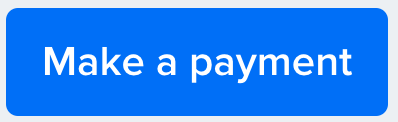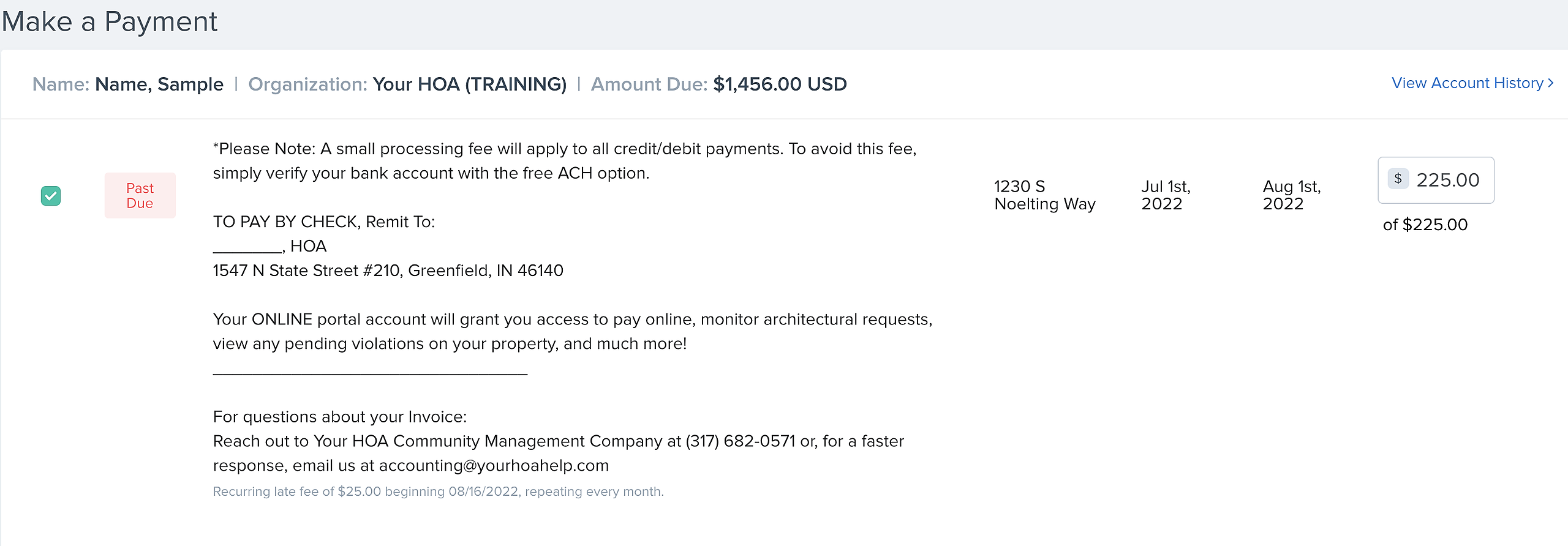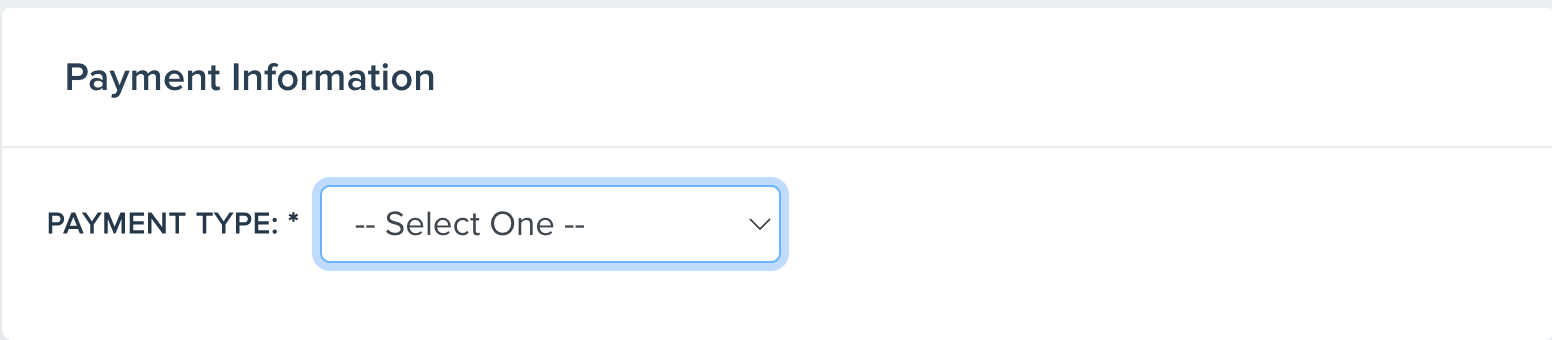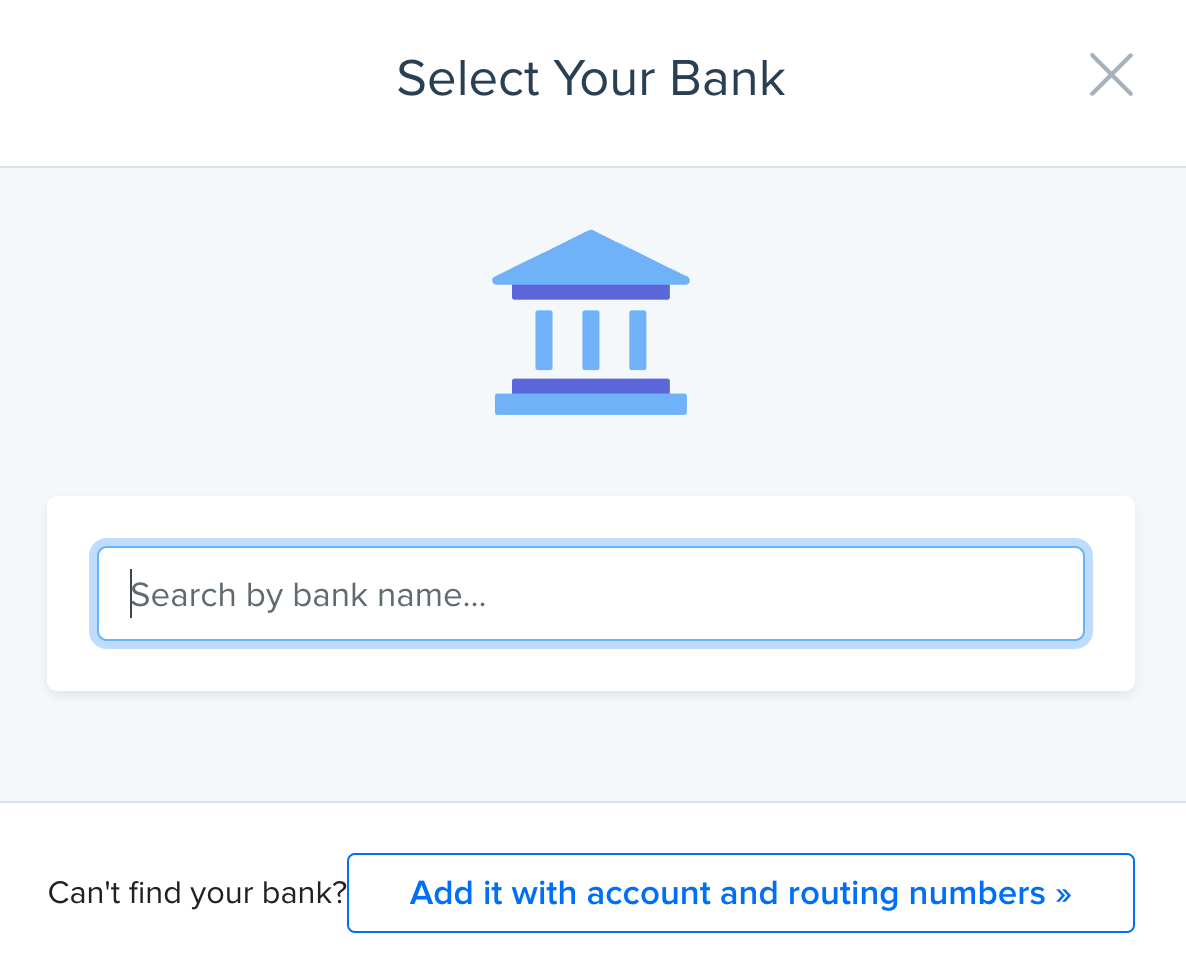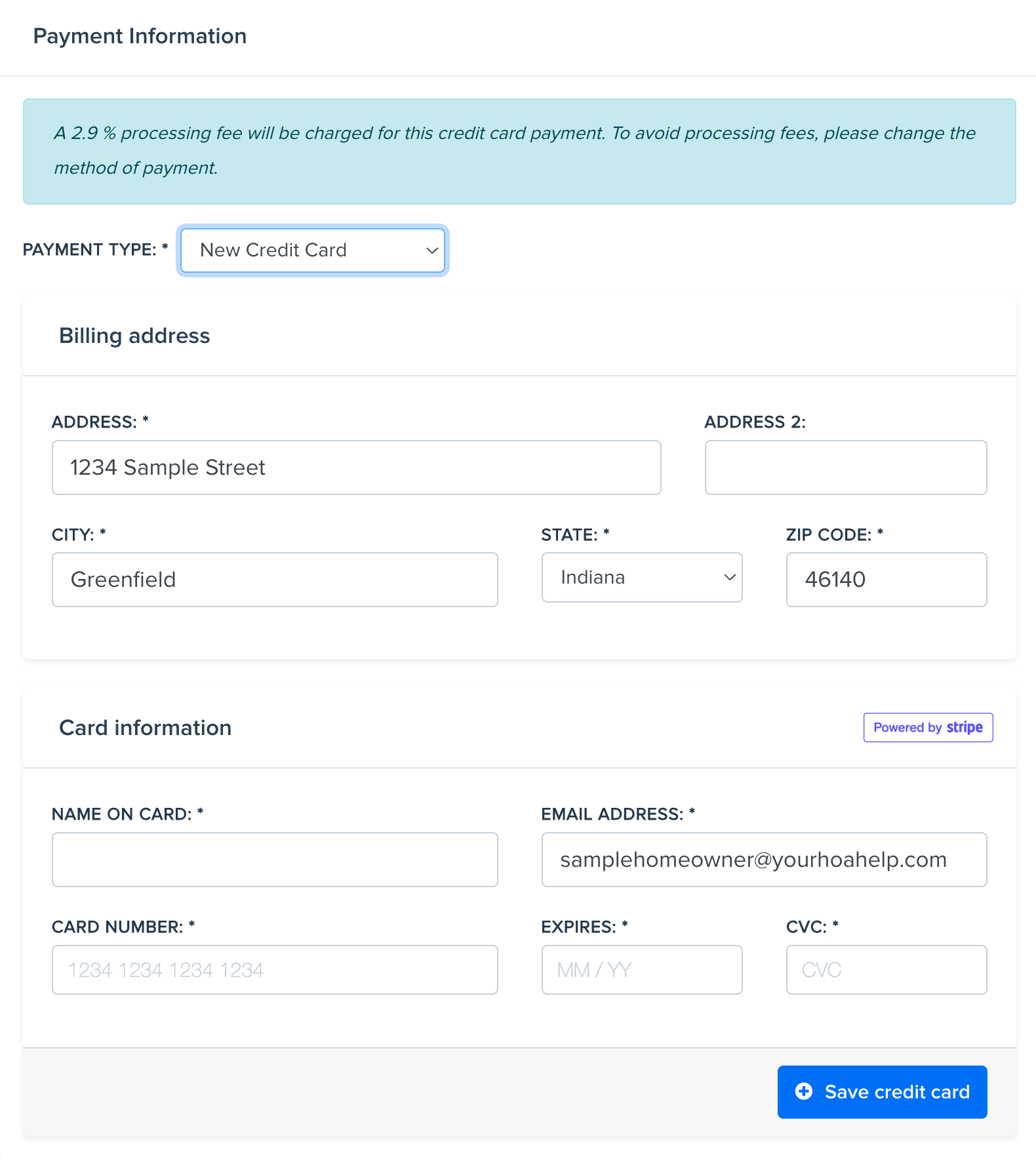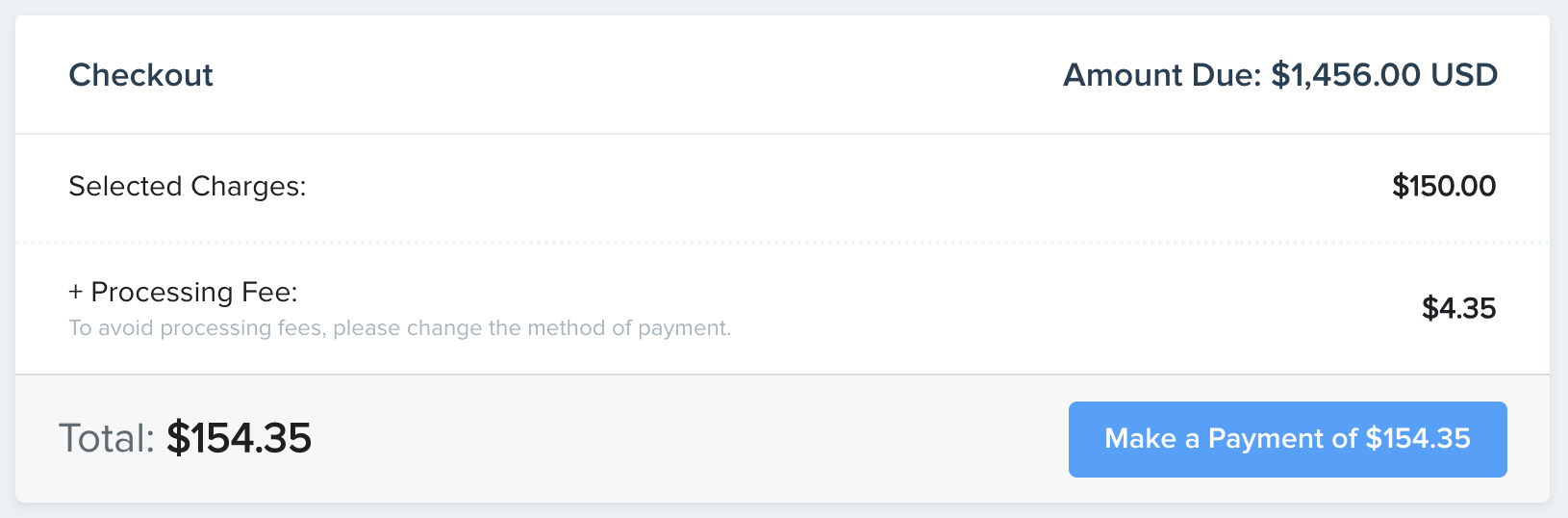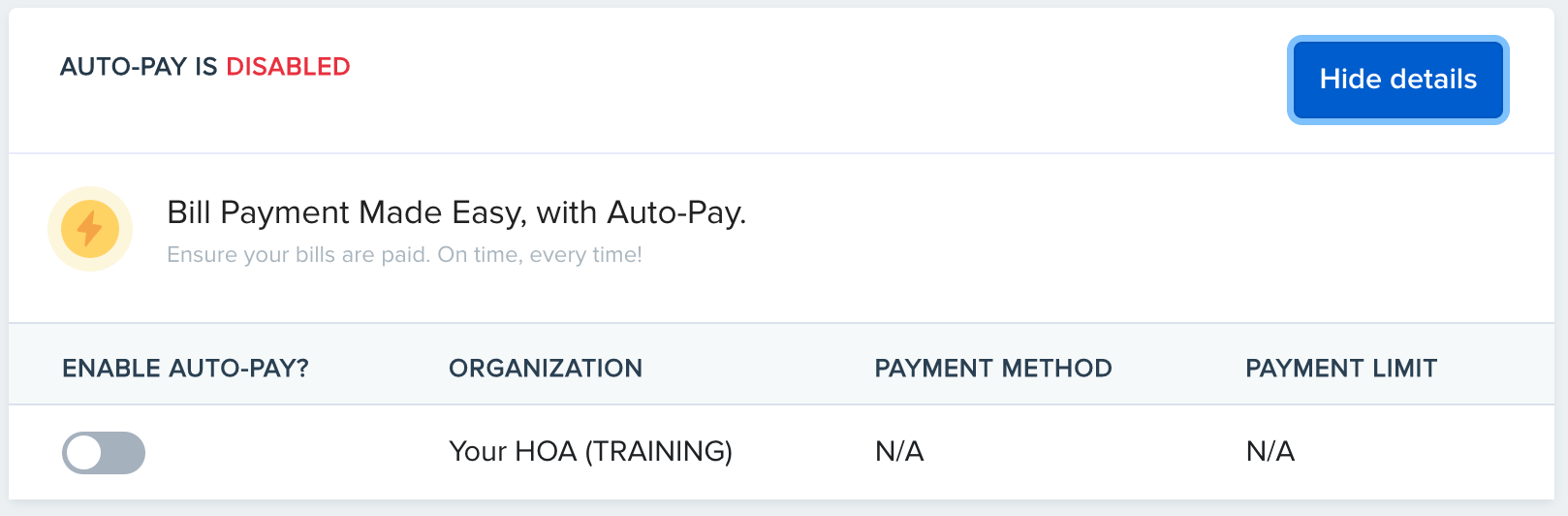Making Payments
On your account dashboard, you will see the "Make a Payment" button.
On the Make a Payment page, you will see several options. At the top, it will show the open invoices that are able to be paid. Check the box next to the Invoice(s) that you wish to pay.
Below that, you will need to select the payment type.
Option 1 - Checking Account:
This payment option will allow you to sync your bank account to the portal for direct payment.
Important Note: Neither the management company or the board gains or has access to the information used with this option.
Just search your bank institution or manually enter the Account and Routing Number. Note: These can be found on the bottom of your check.
Option 2 - Credit Card:
This option will allow you to pay by Credit Card.
Note: A 2.9 % processing fee will be charged for this credit card payment. To avoid processing fees, please choose a different method of payment.
Fill out the Billing Address and the Card Information. Once you have double checked the information, please hit "Save Credit Card".
Complete the Payment:
When you are ready to make the payment, please review the payment amount and click "Make a Payment of $xxx.xx".
Additional Payment Options:
If you would like to setup your payments on Auto-Pay, simply click on "enable autopay?", enter the payment information just like you did above, then approve the autopay.
If you have questions, please reach out to our team directly.